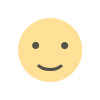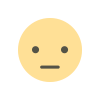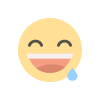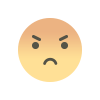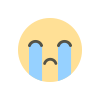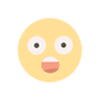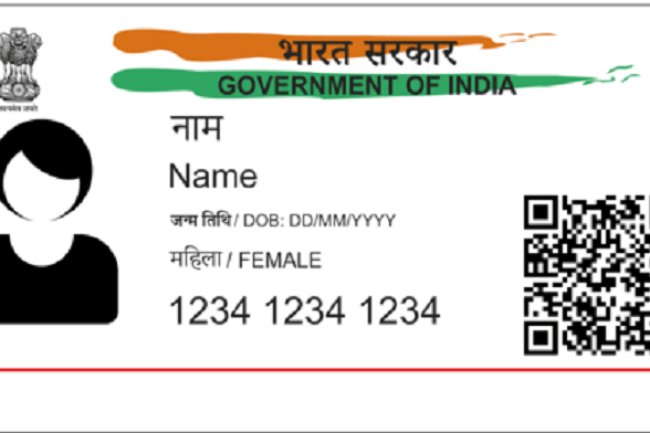How to Print Your Aadhaar Card: A Step-by-Step Guide
Introduction : The Aadhaar card, issued by the Unique Identification Authority of India (UIDAI), is a crucial document for every Indian citizen. It serves as proof of identity and address and is required for a wide range of services, from banking to government subsidies. While having a digital copy of your Aadhaar is convenient, there are situations where a physical copy is needed. This article will guide you through the process of printing your Aadhaar card, whether from the original or from a digital copy (e-Aadhaar).

Why Print Your Aadhaar Card?
Having a printed copy of your Aadhaar card can be useful in many scenarios, such as when you need to submit it for official documentation or when you don’t have access to your digital copy. The printed Aadhaar card is valid and recognized for all purposes, just like the original card sent by UIDAI.
Ways to Print Your Aadhaar Card
-
Print from the Original Aadhaar Card:
- If you have received your physical Aadhaar card from UIDAI, you can make photocopies of it whenever necessary. Ensure that the copies are clear and legible.
-
Download and Print Your e-Aadhaar:
- If you don’t have your physical Aadhaar card or need a new copy, you can download and print your e-Aadhaar. The e-Aadhaar is a digital version of your Aadhaar card and is equally valid. Here’s how to do it:
Steps to Download and Print e-Aadhaar
-
Visit the UIDAI Website:
- Go to the official UIDAI website (https://uidai.gov.in) and navigate to the “Download Aadhaar” section under the “My Aadhaar” menu.
-
Enter Your Details:
- You’ll be prompted to enter your 12-digit Aadhaar number, Enrollment ID (EID), or Virtual ID (VID). If you don’t have your Aadhaar number handy, you can use your EID or VID instead.
-
Verify Your Identity:
- Enter your full name, PIN code, and the security CAPTCHA code. Click on “Request OTP” to receive a One-Time Password on your registered mobile number.
-
Enter OTP and Download:
- Enter the OTP received on your mobile and click on “Download Aadhaar.” Your e-Aadhaar will be downloaded in PDF format. This file is password-protected, with the password being the first four letters of your name (in capital letters) followed by your year of birth.
-
Print Your e-Aadhaar:
- Once downloaded, open the PDF file and enter the password. You can now print your Aadhaar card using any standard printer. For the best quality, print on A4-sized paper and ensure the print settings are set to high resolution.
-
Order a Reprint from UIDAI:
- If you prefer, you can order a reprint of your Aadhaar card directly from UIDAI. This service is available on the UIDAI website under the “Order Aadhaar Reprint” option. After verifying your details and paying a nominal fee, your Aadhaar card will be printed and delivered to your address.
Conclusion
Printing your Aadhaar card, whether from the original or by downloading the e-Aadhaar, is a simple process that ensures you always have a valid copy of this essential document. Whether you need it for official purposes or as a backup, having a printed Aadhaar card on hand is always a good idea. Follow the steps outlined above to print your Aadhaar card quickly and securely.
If you want to apply PAN card, apply through this link https://pancardonlineindia.com/
What's Your Reaction?